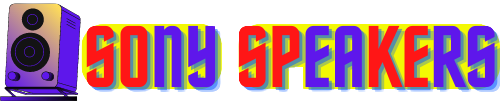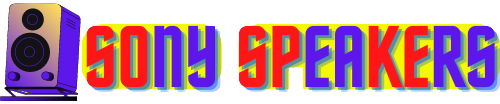Creating a home theater system or connecting the speakers together is an excellent choice to improve your music listening experience. Sony speakers are a popular option for their superior sound and sleek design, yet many struggle to connect them. In this article, we'll guide you through the steps of connecting Sony speakers together, including how to determine compatibility, set the primary and secondary speakers, adjust speaker settings, and troubleshoot common issues. By the end of this article, you will have all the information you need to enjoy your Sony speakers in a completely new way. Let's get started!
How to Link Sony Speakers Together
The Sony speakers are equipped with the ST Pair function, which enables you to connect two or more speakers together. With two identical speakers, you can sync them to create a stereo (L + R) set, allowing them to function as one stereo speaker. Alternatively, if you have multiple compatible speakers - from a few to a hundred - you can sync them to form a Party Connect group. In this article, we will guide you to use this feature to enjoy more vivid sound from your Sony speakers. The only additional cost associated with creating a stereo set is that you need to have two identical speakers.
Determine if your Sony speakers are compatible for linking
It is important to determine the compatibility of your Sony speakers before connecting them together. Using incompatible speakers can lead to issues such as audio delay or dropped connections, compromising your audio experience. To ensure consistency, there are a number of steps you can take.
A. Check the model numbers
Check the model number of your Sony speaker. Generally, speakers with the same model number are compatible with each other. However, it is important to note that different models in the same series may not be incompatible either. So it is very important to check the compatibility guidelines specific to your speakers.
B.Check the speaker's manual
Another way to determine compatibility is to consult the speaker’s manual. Manuals typically have a section devoted to ST pair functions, which provides a list of compatible models. If you no longer have the manual, you can find it online by searching for your speaker model number.
By checking the model number and manual, you can make sure your Sony speakers are compatible for linking. This step is crucial in ensuring you have an optimal audio experience and avoids any problems that may arise from incompatible speakers. Once you have compatible speakers, you can move on to installing your primary and secondary speakers.
Set up the primary speaker
The initial step in connecting Sony speakers together is setting up the primary speaker. In order to accomplish this, you need to connect the speaker to a power source and your audio source.
A. Connect the speaker to a power source
Start by ensuring your primary speaker is connected to a power source. Most Sony speakers have a power cord that can be plugged into a wall outlet or surge protector. After you have connected the power cord, turn on the speaker and wait for it to power up completely.
B. Connect the speaker to your audio source
The connection method is determined by the speaker model and audio source. Depending on your speaker's Bluetooth or NFC capabilities, you may be able to connect wirelessly to your smartphone or tablet device To achieve this, turn on Bluetooth or NFC on your phone or tablet and follow the instructions for pairing the speaker. You will need to use an auxiliary cable to connect your speaker to your audio source if it does not have Bluetooth or NFC capability. To connect the auxiliary cable, plug one end into the AUX input of the speaker and the other end into the headphone jack or audio output of the audio source.
With both power and audio source connected to the primary speaker, you are now ready to proceed to install the secondary speaker. Remember to leave the primary speaker turned on throughout the process as it will serve as the main focus for the other speakers. With the initial speakers installed, you're one step closer to experiencing high-quality, realistic sound from your Sony speakers.
Set up the secondary speaker
After installing your primary speaker, the next step is to install the secondary speaker, which is essential for achieving the desired stereo sound and for creating a connected speaker system. To get started, you need to connect the secondary speaker to a power source. Most Sony speakers come with a power cord, which should be plugged into an available power outlet. When the speaker is connected, it will light up, indicating that power is being received.
Next, you should use the ST Pair function on your Sony speakers to pair the secondary speaker with the primary speaker. To initiate the pairing process, press and hold the ST Pair button on the primary speaker until it begins flashing. Next, press and hold the ST Pair button on the secondary speaker until it also begins to flash. Once the two speakers flash, they will connect to each other automatically.
It is important to note that the distance between the primary and secondary speakers can affect the pairing process. Ideally, the secondary speaker should be near the primary speaker to ensure a stable connection.
In summary, setting up the secondary speaker is a straightforward process that involves connecting it to a power source and pairing it with the primary speaker using the ST Pair function. It is very important to follow the appropriate procedures to ensure a stable and high-quality connection. Following these steps, you can enjoy a lively stereo sound from your Sony speakers.
Adjust the speaker settings
Once you connect your Sony speakers, you may experience uneven sound levels between the primary and secondary speakers. To correct this problem and enjoy a good listening experience, it is important to maintain a balance between the volume levels between the two speakers. You can use the controls on the speakers or the corresponding app on your smartphone to adjust the volume.
Additionally, tweaking EQ settings can further improve the sound quality of your Sony speakers. EQ or equalization refers to the process of balancing different frequency components in an audio signal. The Sony speakers offer a variety of EQ settings that enable you to customize the bass, treble, and mid-range to suit your preferences. These settings are accessible through the Sony Music Center app or directly on the speakers.
You can experiment with preset modes like Bass Boost, Vocal, and Treble Boost, or create your own custom EQ settings. By boosting the bass or adjusting the treble, you can achieve a stronger and clearer sound. The right balance of EQ settings can make a big difference in the overall sound quality of your Sony speakers.
In summary, adjusting the speaker settings of your Sony speakers is crucial in terms of optimizing your audio experience. Balancing volume levels between the primary and secondary speakers and adjusting EQ settings allows for a personalized and high-quality listening experience. With the ST Pair function and various speaker settings options, Sony speakers offer a tailored and customizable audio experience to suit your preferences.
Troubleshooting tips
Although Sony speakers are known for their advanced technology and superior sound quality, they can present problems when connected together. However, with proper knowledge, troubleshooting these issues can be a simple task. In this section, we will discuss the common issues that can arise when connecting Sony speakers and the solutions to those issues.
The first common problem that can occur is the speakers’ inability to connect with each other. This problem can arise due to interference from other devices, low battery level, or out of range. To fix this issue, make sure both speakers are within range, turned on, and fully charged. Reset both speakers and try disconnecting them from other connected devices. In case of interference keep speakers away from other devices or adjust Wi-Fi channel to reduce interference.
Another problem that can occur is poor sound quality despite the speakers being connected. This problem can be caused by poor connection quality, old software, or incorrect audio settings. To resolve this issue, make sure to place the speakers appropriately for a good connection. Check that both speakers have the latest firmware updates installed and adjust the audio settings to ensure both speakers are at the same volume and have the correct audio effects or equalizers.
A third issue may be that the speakers are connected, but only one speaker is producing sound. This problem can be caused by incorrect settings, hardware damage, or a faulty cable. To fix this issue, make sure that both speakers are set to the same audio source and that they are both at the same volume level. Verify all cables and connections are secure and undamaged. If none of these solutions work, the speaker may have a hardware problem that requires professional repair.
Finally, when a large number of speakers are connected together, such as in a party connection set, issues with network or bandwidth may arise. Connecting too many speakers at once can put a strain on the network, resulting in connection issues or poor sound quality. To resolve this issue, make sure that your network is properly set up and that your bandwidth can support the number of speakers you connect. Try to reduce the number of speakers connected together to improve overall performance.
In summary, while Sony speakers can be connected together to provide an excellent audio experience, it is very important to be aware of the common issues that can arise and how to troubleshoot them effectively. By following the tips outlined in this section, you will be able to overcome any issues you may encounter when connecting your Sony speakers, ensuring that you can enjoy high-quality sound without any problems.
How to Break the Sony Speakers Stereo Set Sync
If you want to unlink your Sony speakers that are synced to form a stereo set, the process is quite simple. First, turn off both speakers. Next, press and hold the "PAIRING" button on the primary speaker until the STEREO indicator light turns off. This indicates that the stereo set sync has been broken. You can now access each speaker independently. Note that if you want to re-sync them again as stereo sets, you will need to repeat the pairing process.
How to Link Many Sony Speakers Together for More Sound at a Party, Step by Step
If you want to create an immersive audio experience for a party or event, connecting multiple Sony speakers might be a great way to achieve this. we'll walk you through the step-by-step process of connecting multiple Sony speakers together, using the Party Connection feature. Whether you are connecting two or twenty speakers, the process is simple and easy to follow. Let's dive in and learn how to connect many Sony speakers together for a more enjoyable audio experience!
Step 1: Check speaker compatibility
Before you begin, make sure that all the Sony speakers you plan to connect are compatible with Party Connect. This feature is available on certain models, including the SRS-XB33, SRS-XB43, and the SRS-XG500. During the process, it is important to check for compatibility to avoid any potential problems.
Step 2: Turn on Party Connect Mode
To start connecting your Sony speakers together, activate Party connection mode on all compatible speakers. Press and hold the Party Connect button on one speaker until it enters paired mode, and then repeat this process for all other compatible speakers.
Step 3: Connect the primary speaker
Select a primary speaker to play audio and connect it to your audio source using either Bluetooth or an audio cable.
Step 4: Connect the secondary speakers
Once the primary speaker is connected, press and hold the Party Connect button on each speaker connect the secondary speakers until it enters the paired state. The speakers will automatically connect to the primary speaker and begin playing audio.
Step 5: Adjust speaker settings
After connecting all speakers, adjust their settings to optimize audio quality. This can be done using the Sony Music Center app, which allows you to adjust a variety of settings, including volume, equalizer, and sound effects.
Step 6: Troubleshoot any problems
If you encounter any issues when connecting your Sony speakers together, refer to the troubleshooting section of the user manual or contact Sony customer support for assistance.
In conclusion, using Party Connect to connect multiple Sony speakers together is an excellent way to enhance your audio experience. By following these easy steps, you can easily connect multiple speakers together and create more immersive sound. Remember to check compatibility, activate party connection mode, connect the primary speaker, connect the secondary speakers, adjust the settings as needed, and fix any problems. These steps will help you enjoy an unforgettable audio experience at your next party!
What WPC and Party Connect Are on Sony Speakers and How to Use Them, Step by Step
WPC and Party Connect are features available on select Sony speaker models which allow you to connect multiple speakers for a more immersive audio experience. we’ll guide you through the step-by-step process of using these features on your Sony speakers.
Step 1 is to make sure your Sony speakers are compatible with the WPC or party connection to avoid possible compatibility issues.
Step 2 involves turning on the appropriate mode on all speakers you want to link. To turn WPC mode on, press and hold the WPC button on one of the speakers until it enters the paired mode. To turn on Party Connect mode, press and hold the Party Connect button on a speaker until it enters pairing mode.
Step 3 is to connect the primary speaker to your audio source using either Bluetooth or an audio cable.
Step 4 is connecting secondary speakers. For WPC, press and hold the WPC button on each secondary speaker until it enters the pairing mode. For party connection, press and hold the party connection button on each secondary speaker until it enters paired mode.
Step 5 involves adjusting the speaker settings using the Sony Music Center app, which allows you to adjust volume, equalizer, and sound effects.
Finally, if you encounter any issues, refer to the troubleshooting section of the user manual or contact Sony customer support for assistance. By following these steps, you can use WPC and Party Connect features on your Sony speakers to create a more engaging audio experience.
How to Set Up Party Connect or WPC
If you would like to install Party Connect or WPC on your Sony speakers, you can follow these steps:
First, verify that your Sony speakers are compatible with Party Connect or WPC. Keep in mind that WPC is only available on some Sony speaker models like the SRS-XB12, SRS-XB22, and SRS-XB32. Party Connect, on the other hand, is available on select models such as the SRS-XB43, SRS-XB33, and SRS-XG500.
Next, turn on Party Connection or WPC mode Press and hold the Party Connection or WPC button on a speaker until it enters paired mode.
Select one of the primary speakers from your Sony speakers and connect it to your audio source, such as a smartphone or laptop, using Bluetooth or an audio cable.
Link your secondary speakers. If you are using party connection, press and hold the party connection button on each secondary speaker until it enters the paired state. The speakers will automatically connect to the primary speaker and begin playing audio. On the other hand, if you are using WPC, press and hold the WPC button on each secondary speaker until it enters the paired mode. The speakers will automatically connect to the primary speaker and begin playing audio.
Finally, you can use the Sony Music Center app to adjust the speaker settings. The app enables you to control a variety of settings including volume, equalizer, and sound effects.
By following these steps, you will be able to quickly and easily set up Party Connection or WPC on your Sony speakers and enjoy a more immersive audio experience.
How to End The WPC / Party Connect Sync Session
To end a WPC or Party Connection sync session on your Sony speakers, there are a few steps you can follow. First, you should pause or turn off audio playback on all connected speakers. Then, press and hold the WPC or party connection button on any of the connected speakers until the connection between all speakers is closed. Alternatively, you can turn off all speakers to end the sync session. Once the connection between the speakers has been terminated, you can use the speakers independently or set up a new sync session if you wish. Note that the method of terminating a sync session may differ depending on your Sony speaker model. Therefore, you should refer to the user manual in case you encounter any difficulties.
FAQ
Q: How do I sync two Sony speakers together?
A: To sync two Sony speakers simultaneously, press and hold the Party Connect or Wireless Party Chain button on one of the speakers until it enters pairing mode. Then, pair the other speaker with the primary speaker and they sync together.
Q: Can you connect all Sony speakers together?
A. No, not all Sony speakers can be connected together. Only selected models that support party connectivity or wireless party chaining can be connected.
Q: How do I sync my Sony speakers?
A: To sync Sony speakers, make sure they are compatible with either Party Connect or Wireless Party Chain. Then, turn on Party Connect or WPC mode on one of the speakers, connect the primary speaker to your audio source, and connect the secondary speakers by pressing and holding the Party Connect or WPC button on each.
Q: How do I party chain my Sony speakers?
A: To Party Chain Sony speakers, turn on party connection mode on the primary speaker, connect it to your audio source, and connect the secondary speakers by pressing and holding the party connection button on each speaker.
Q: How many Sony speakers can you pair together?
A: The number of Sony speakers that you can pair together depends on the model and compatibility with Party Connect or Wireless Party Chain. Some models can only link two speakers, while others can connect up to 100.
Q: How many Sony speakers can you party chain?
A: The number of Sony speakers you can chain a party to depends on the model and compatibility with Party Connect. Some models can chain only two speakers, while others can chain up to 100 speakers.
Q: Which Sony speakers can connect to each other?
A: Sony speakers that support Party Connect or Wireless Party Chain can connect to each other. Check your Sony speakers specifications to make sure they are compatible.
Q: Can I pair 2 speakers at the same time?
A: Yes, you can pair 2 speakers at once provided they are Party Connect or Wireless Party Chain compatible.
Q: How do I connect multiple speakers to one?
A: To connect multiple speakers to a single audio source, use a speaker selector switch or a splitter cable to split the audio signal to each speaker.
Q: Can I connect 4 speakers together?
A: Yes, you can connect up to 4 speakers at once provided they are compatible with Party Connect or Wireless Party Chain.
Q: How do you connect 4 speakers to one output?
A: To connect up to 4 speakers to a single output, use a speaker selector switch or a splitter cable to split the audio signal to each speaker.
Q: How do I run 3 speakers in parallel?
A: To run 3 speakers in parallel, connect the positive terminal of each speaker to the positive output of the amplifier, and connect the negative terminal of each speaker to the negative output of the amplifier. Make sure the speakers impedance matches the amplifier output impedance.
Conclusion
In summary, linking Sony speakers together is a great way to enhance your audio experience and a great way to create a more immersive sound system. With Party Connect and WPC technology, syncing multiple Sony speakers and enjoying synchronized audio playback is easier than ever Whether you want to connect two speakers or create a single array of up to 100 speakers, Sony Speakers has you covered. Follow the simple steps outlined in this guide, and you will enjoy high-quality, synchronized audio in no time. So, why settle for a single speaker when you can connect multiple Sony speakers together for an even better listening experience? Try it today and take your audio to the next level.
Done with How to Link Sony Speakers Together!
Related