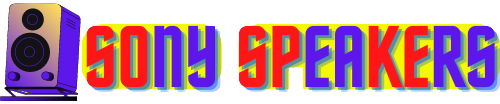If you're a fan of high-end audio, you're probably familiar with Sony speakers . Sony is known for producing some of the best speakers on the market, featuring rich and powerful sound that can enhance any listening experience. But did you know that you can easily pair the Sony speakers together to create an even more immersive sound experience? In this post, we will show you how to pair the Sony speakers together, step by step. Whether you are new to Sony speakers or a longtime fan, you will learn everything you need to know to get started. So, let’s take the plunge and start pairing!
Pairing multiple Sony speakers together can deliver an immersive and powerful sound experience for parties and events. Here’s a step-by-step guide to help get you started:
👉How to Add Sony Bluetooth Speaker: A Step-by-Step Guid
How to Pair Sony Speakers Together
If you own Sony speakers, you may be familiar with the ST Pair function that allows you to connect multiple speakers together. This feature enables you to create a stereo set by connecting two identical speakers to act as a single stereo speaker or to connect several compatible speakers to create a party connection set, up to one hundred. With this feature, you can enjoy more realistic and lifelike sound quality from your Sony speakers. The only extra cost to create a stereo set is the purchase of a second identical speaker. In this post we will guide you through the steps of using the ST Pair function to get the most out of your Sony speakers.
Determine compatibility
Ensuring compatibility between your Sony speakers is essential. Not all Sony speakers are designed for pairing, and attempting to do so may result in poor audio quality or no connection at all. To check compatibility, you should check your Sony speakers' specifications for the "ST Pair" function, which is the feature required for pairing. Additionally, it’s important to ensure that both speakers are of the same model and firmware version to ensure seamless connection and optimal sound quality. If you are uncertain about compatibility, you can refer to the user manual or contact Sony's customer support for help. By testing for compatibility beforehand, you can prevent potential disappointment and ensure a seamless pairing process.
Setting up the first speaker
When it comes to pairing Sony speakers together for stereo sound, the first step is setting up the first speaker. The process is simple and straightforward, but it’s important to ensure that you have a compatible Sony speaker that is on and fully charged. Once you have the speaker ready, locate the "ST Pair" button on the device and press and hold it until the indicator light begins to flash. This signals that the speaker is now in the paired state and ready to connect to your Bluetooth device. To do this, go to your device's Bluetooth settings and select Sony Speaker from the list of available devices. Once connected, you will hear a confirmation sound, which indicates that the first speaker is now set up as the primary speaker. You can now proceed to connect the second speaker to it, enabling you to enjoy stereo sound from both speakers. By following these simple steps, you can make sure your first Sony speakers are set up and ready to pair for stereo sound.
Pairing additional speakers
If you are looking to take your listening experience to the next level, pairing extra speakers with your Sony speakers is a great option. After connecting two Sony speakers together for stereo sound, you can connect up to 100 additional compatible speakers using the "Party Connect" feature. To begin the process, press and hold the "Party Connect" button on one of the already paired speakers until the indicator light begins to flash. Then, press the "Side Connect" button on each of the additional speakers you want to connect. Once all speakers are connected, you can customize the audio settings to create a personalized, immersive sound experience. Keep in mind that all speakers must be compatible and have a "Party Connection" feature to work together. With this feature, you can enjoy energetic, high-quality sound that fills any room and creates a party-like atmosphere.
Adjusting settings
Once you pair your Sony speakers together for stereo sound, it is important to fine tune the settings to get the best listening experience possible. This may involve adjusting the audio settings on your device so that the sound is distributed evenly between the two speakers. Depending on your device, you may need to select either "Stereo Mode" or "Second Audio Output" to achieve this. Additionally, you will be able to customize the EQ settings to match your preferences, whether you prefer more bass or treble. By experimenting with these settings, you can create a personalized listening experience that increases your enjoyment of music, movies, and other audio content. Some Sony speakers even come with their own mobile app, providing more advanced settings and customization options for an even more tailored experience. By taking the time to adjust settings, you'll be able to unlock the full potential of your Sony speakers and enjoy an immersive, high-quality audio experience.
How To Pair Sony Speakers
Pairing Sony speakers is an excellent way to improve your listening experience by delivering stereo or multi-room audio. The process of pairing Sony speakers can vary depending on the model and technology used, but common steps are to connect the speakers to the same network or use Bluetooth pairing. To pair the Sony speakers, turn the speakers on and make sure they are within Bluetooth range of each other. Then, make sure they are in the paired position or press and hold the paired button. On the device you want to stream the music to, turn on Bluetooth, make it discoverable, and search for available Bluetooth devices. Select the Sony speakers you would like to pair and follow the on-screen instructions to complete the pairing process. However, not all Sony speakers can be paired together, and it’s crucial to check the user manual or product specifications to determine the exact number of speakers that can be paired together. If you experience any issues during the pairing process, refer to the user manual or product specifications for troubleshooting tips. Following these steps, you can easily pair your Sony speakers and enjoy high quality audio throughout your home.
How to Pair Sony Speakers Together for Stereo Sound, Step by Step
Pairing Sony speakers together for stereo sound is a process that is easy to follow and requires only a few simple steps. Here’s a detailed guide on how:
First, make sure you have two Sony speakers that are compatible with one another. Position the speakers in your preferred position and make sure they are on and fully charged if needed.
Next, locate the "ST Pair" button on one of the speakers and press and hold it down until the speaker enters the paired mode. The indicator light of the speaker will flash to indicate that it is in pairing mode.
Then, connect your Bluetooth device, such as a smartphone or tablet, to the speaker, by going to your device's Bluetooth settings and selecting Sony Speaker from the available devices. When connected, a confirmation sound will play.
Now it's time to link up the second speaker. Press and hold the "ST Pair" button on the second speaker until it enters pairing mode. The indicator light will flash to confirm if it is in pairing mode. The second speaker should automatically connect to the first, and you will hear a confirmation sound.
You can now adjust the settings for stereo sound on your device by going to Audio Settings and selecting "Stereo Mode" or "Dual Audio Output". This will ensure audio is evenly distributed between the two speakers, creating a stereo sound experience.
Finally, test stereo sound by playing your favorite music or videos and adjusting the volume to your desired level. Now you should hear stereo sound coming from both speakers.
In conclusion, by following these six easy-to-follow steps, you can pair your Sony speakers together and enjoy high-quality, vibrant stereo sound.
How to Break the Sony Speakers Stereo Link
Disconnecting or breaking the stereo link between Sony speakers is a simple and quick process that can be accomplished in a few steps.
- The first thing to do is switch off both speakers so they are no longer connected together.
- Secondly, disconnect the speakers from your Bluetooth device to prevent automatic reconnect.
- Next, press and hold the "ST Pair" button on one of the speakers until the indicator light stops flashing. In other words, the speaker is no longer paired with the other speaker.
- Finally, turn on the other speaker and use it standalone or pair with another device.
With these steps, you can easily break the stereo link between your Sony speakers and enjoy as individual speakers.
How to Pair Many Sony Speakers Together for More Sound at a Party, Step by Step
- Check Compatibility: Make sure all Sony speakers you want to connect are compatible. You can check the compatibility in the user manual or on the Sony website.
- Turn on the speakers: Make sure that all speakers are on and within range of each other.
- Start Party Connection: Press and hold the "Party Connect" button on a speaker to enter the paired mode, which is indicated by a flashing light.
- Connect Other Speakers: Press and hold the "Party Connect" button on other speakers until the light flashes, and they should automatically connect to the first speaker.
- Adjust Settings: Select "Party Mode" or "Live Sound" from Audio Settings to distribute the audio evenly among all speakers for the best experience.
- Sound Check: Play your favorite music or video and adjust the volume to your liking to enjoy high quality, powerful sound from all speakers.
By following these six simple steps, you can have a great audio experience at your next party or event with multiple Sony speakers.
What WPC and Party Connect Are on Sony Speakers and How to Use Them, Step by Step
WPC (Wireless Party Chain) and Party Connect are two features available on Sony speakers that allow users to connect multiple speakers together for a better sound experience. Here’s a step-by-step guide on how to use these features:
Check compatibility: Make sure that all Sony speakers you want to connect are compatible with each other. This can be done by checking the user manual or product specification on Sony’s website.
Turn on the speakers: Turn on all the speakers and make sure they are within range of each other. They can be placed in different areas of the room to create a surround sound effect.
Start WPC or Group Connection: To start WPC, locate the "WPC" button on one of the speakers and hold it down until the speaker enters the paired state. To initiate Party Connection, locate the "Party Connection" button on one of the speakers and hold it down until the speaker enters paired mode. The indicator light on the speaker will flash when in pairing mode.
Connect other speakers: Press and hold the WPC or Team Connect button on other speakers until they enter paired mode. The indicator light on the speaker will flash when in pairing mode. All speakers should automatically connect to the first speaker, and confirmation will be heard.
Adjust settings: After connecting all speakers, adjust settings to create the best sound experience. Go to your device's audio settings and select "WPC" or "Party Connection" to ensure that the audio is evenly distributed across all speakers, creating an immersive and powerful sound experience.
Sound Test: Play your favorite music or video and adjust the volume to your desired level. Now you should hear high-quality, powerful sound coming from all connected speakers.
In summary, WPC and Party Connect are powerful features that can significantly enhance your sound experience on Sony speakers. Following these easy steps, you can connect multiple Sony speakers together, creating an immersive and powerful sound experience.
How to Set Up Party Connect or WPC
The following steps will guide you through setting up Party Connection or WPC on your Sony speakers:
Get the speakers together: Make sure that all your Sony speakers are turned on and within range of each other. You can place it in different places in the room to create a surround sound effect.
Start Party Mode on Speaker One: Locate the "Party Connect" or "WPC" button on the first speaker and press and hold it until the speaker enters paired mode. You will know that the speaker is in pairing mode when the indicator light begins to flash.
Start Party Mode on Speaker Two: Press and hold the "Party Connect" or "WPC" button on the other speakers until they enter paired mode. You will know that the speaker is in pairing mode when the indicator light begins to flash. Once all the speakers are in pair mode, they should automatically connect to the first speaker, and you will hear a confirmation sound.
Adjust settings: After connecting all the speakers, you can adjust settings to create the best sound experience. Go to the audio settings on your device and select "Party Connect" or "WPC". This will ensure that the audio is evenly distributed among all the speakers, creating a powerful and immersive sound experience.
Test the sound: Finally, test the sound by playing your favorite music or video and adjust the volume to the level of your choice. Now you should hear high-quality, powerful sound coming from all speakers.
By following these five easy steps, you can easily set up Party Connect or WPC on your Sony speakers and enjoy an immersive and powerful sound experience without any hassle.
How to End The WPC / Party Connect Session
Here’s how to finish a WPC or Party Connect session on your Sony speakers:
Press the WPC or Party Connect button on one of the speakers to exit Party mode. This will disconnect all speakers from each other. Alternatively, you can turn off each speaker individually to end the session. Note that when you disconnect the speakers, they will revert back to their previous Bluetooth connection settings. If you want to reuse Party Connection or WPC, you will need to restart the process from the beginning.
FAQ
1. Can you pair any Sony speakers together?
No, not all Sony speakers are compatible with one another for pairing. You need to verify the compatibility of the specific models you want to pair.
2. How do I pair 2 Sony SRS XB13 speakers?
Turn both speakers on and press and hold the "Add" button on each speaker until they enter pairing mode. Once the speakers are in pairing mode, they will connect to each other automatically.
3. How do I pair my Sony speakers?
The pairing process may vary depending on the specific model of your Sony speakers. Refer to the user manual for instructions on how to pair your specific pattern.
4. Can you pair 2 Sony BLUETOOTH speakers together?
Yes, many Sony Bluetooth speakers are designed to be paired together for a more robust sound experience. Check the user manual or the product specifications to see if your specific model supports pairs.
5. How to play 2 Sony speakers at the same time?
You can play 2 Sony speakers simultaneously using Bluetooth or pairing them together using a wired connection. Refer to the user manual or product specifications for instructions on how to pair the Sony speakers of your specific model.
6. Can you pair 2 speakers at once?
Yes, many Bluetooth speakers support pairing to multiple devices at the same time. Check the user manual or product specifications to see whether your specific model supports this feature.
7. How do you connect 2 speakers in one?
You can connect 2 speakers to one using a speaker switch box, a mixer, or using a divider cable. The procedure may vary depending on the type of speaker and the devices you are using.
8. How to play both Bluetooth speakers?
You can operate both Bluetooth speakers at the same time by pairing them with your device and selecting both speakers as the output device in the audio settings.
9. How do I turn on dual speakers?
The procedure for turning on the dual speakers may vary depending on your specific model of speaker. Refer to the User Manual for instructions on how to turn on the dual speaker feature.
CONCLUSION
In conclusion, the process of pairing the Sony speakers together can significantly improve your audio experience, by giving you more immersive and powerful sound. Whether you prefer to use Party Connect or WPC, the steps to connect multiple speakers are easy to follow, as long as you ensure that your speakers are compatible and within range of each other. By initiating party mode on one speaker and connecting the others, you can completely customize your audio experience, adjusting settings and playing music or videos from your favorite devices. Whether you want to liven up a party or enjoy high quality sound at home, pairing Sony speakers together is definitely worth trying. So, why not give it a try and discover the amazing sound quality that Sony speakers can provide?
Related
👉How To Connect Bluetooth To Sony Speaker👉How To Connect Sony Bluetooth Speaker: A Step-By-Step Guide
References for How to Pair Sony Speakers Together
Done with How to Pair Sony Speakers Together!
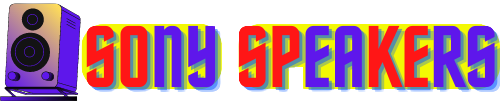

.jpg)