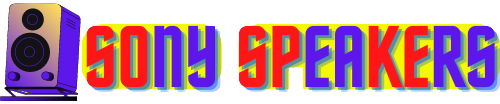How To Connect Sony Speaker To iPhone
What You'll Need
You will need a few basic supplies to connect your Sony speaker to your iPhone. The specific items you require will depend on the type of connection you wish to use. But the main components are your Sony speakers and iPhone, which should be in good working condition. Ensure that your Sony speaker is fully charged, and that your iPhone has enough battery life to complete the connection process.If you plan on connecting via Bluetooth, both your Sony speaker and iPhone should have Bluetooth capability. If you want to use a cable, make sure you have a compatible cable like a USB-C to AUX cable or a Lightning to AUX cable.
If you prefer to use the Sony Music Center app for the connection process, download it and install it on your device. This app is free and available on the App Store. Make sure you have enough storage space to download the app on your iPhone.
With these basic supplies in hand, you can effortlessly connect your Sony speaker to your iPhone by following the step-by-step instructions provided in this article. In summary, you need a Sony speaker, iPhone, compatible cable (if you plan on using one), and the Sony Music Center app (if you plan on using it for the connection process). It's going to happen. Then you can enjoy high quality audio from your Sony speakers anytime and anywhere.
Connecting Your Sony Speaker to Your iPhone via Bluetooth
Connecting your Sony speakers to your iPhone using Bluetooth is a convenient way to enjoy high quality audio without dealing with cables The process is relatively straightforward, and once you pair your devices, you can reconnect them in the future.To get started, make sure your Sony speaker is turned on and Bluetooth is in paired mode. You can do this by holding down the Bluetooth button on your speaker until the indicator light begins to flash.
After that, open the Settings app on your iPhone and select Bluetooth. Ensure that Bluetooth is enabled, and your iPhone is discoverable. Your Sony speaker should appear in the Available Devices list. Tap on the name of the device to pair it with your iPhone.
After pairing, your Sony speaker’s indicator light should stop flashing and stay solid. Your iPhone should also indicate it is connected to your Sony speakers. Now you can play your favorite music or podcasts, and the audio comes through your Sony speakers automatically.
If you encounter any issues during the Bluetooth connection process, try resetting both your Sony speaker and your iPhone's Bluetooth settings. You can also try moving your devices closer together in order to establish a stable connection.
It’s important to note that when you connect your Sony speaker to your iPhone via Bluetooth, various factors such as signal interference and distance can affect the quality of the audio. Hence, it is very important to place your devices in close proximity to each other for optimum audio performance.
To sum up, connecting your Sony speakers to your iPhone via Bluetooth is a convenient way to get a high-quality audio experience without the need for cables. With just a few simple steps, you can effortlessly connect your devices and enjoy your music and podcasts in an entirely new way.
Connecting Your Sony Speaker to Your iPhone via Cable
- Make sure both your Sony speakers and iPhone are off.
- Locate the input port on your Sony speaker, which can be either a 3.5mm jack or an RCA input, depending on the model.
- Get the appropriate cable for your devices. 3.5mm to 3.5mm or 3.5mm to RCA cables will work with most Sony speakers. If you have a Lightning port on your iPhone, you’ll need an adapter to connect the cable.
- Insert one end of the cable into your Sony speaker’s input port.
- Depending on the type of cable used, insert the other end of the cable into your iPhone’s headphone jack or lightning port.
- Turn on your Sony speakers and adjust the volume to a suitable level.
- Switch on your iPhone and play music or podcasts.
- Adjust the volume to a comfortable level on your iPhone.
- Sit back, relax, and enjoy your audio content via your Sony speakers.
Using Sony Music Center App to Connect Your Sony Speaker to Your iPhone
Using the Sony Music Center app is a convenient way of connecting your Sony speakers to your iPhone. Here is a step-by-step guide:1.) Download the Sony Music Center app from the App Store on your iPhone.
- This app is free and is compatible with most Sony speakers.
2.) Connect your Sony speaker to an energy source.
- Make sure your speakers are turned on and have enough battery life to connect to the app.
3.) On your iPhone, open the Sony Music Center app.
- The app will automatically look for available devices.
4.) Pair your Sony speakers to the app.
- Select your speaker from the available devices list.
- Follow on-screen instructions to complete the pairing process.
5.) Customize your audio settings.
- Adjust the bass, treble, and other sound settings to enhance your audio experience.
6.) Let your music play.
- start playing your favorite music from iPhone.
- The app allows you to control volume and skip songs from your phone.
7.) Troubleshoot connections.
- Restart the app and your devices if you run into issues.
- Make sure that your iPhone and the speaker are on the same Wi-Fi network.
- Verify that your speaker firmware is up-to-date and in range.
Using the Sony Music Center app provides a seamless audio experience with customizable settings and easy-to-use controls. If you experience any issues, Sony offers troubleshooting tips, or you can contact their customer support for assistance.
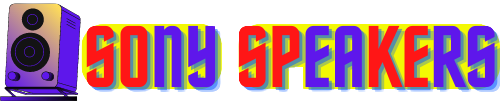
.jpg)