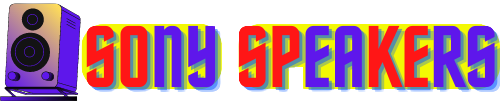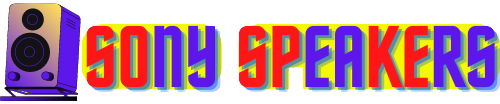Welcome to our blog post on "How To Sync Sony Speakers Together"! Sony is a renowned manufacturer of premium audio equipment, including a wide variety of speakers that can significantly improve your listening experience. However, if you are interested in installing a multi-room audio system or want to enhance your music experience, syncing your Sony speakers is crucial. This post will provide you with different methods for syncing your speakers, such as using the Sony Music Center app, Bluetooth connectivity, and wired connections. We'll also share troubleshooting tips to make sure your speakers play the same audio without any delays or connection issues. Whether you’re a music lover or looking to elevate your listening experience, our guide will help you sync your Sony speakers effortlessly. So, let’s begin!
👉The XI Best Sony outdoor speakers
How to Sync Sony Speakers Together
If you own multiple Sony speakers, you can use the ST pair function to sync them together for an enhanced audio experience. This feature enables you to sync two or more compatible speakers to form a stereo set with left and right channels, making it feel like a single stereo speaker. Alternatively, if you have a large number of compatible speakers, you can sync them together to create a Team Connect Group. With this feature, you can enjoy more vibrant and immersive music from your Sony speakers The only additional cost required to create a stereo set is that you need two of the same speakers. In this article, we will instruct you on how to use this feature to sync your Sony speakers effortlessly.
Method 1: Using the Sony Music Center App
Method 1 for syncing your Sony speakers is an effortless and efficient process that can offer you an immersive audio experience. Using the Sony Music Center app, which is compatible with a wide range of Sony speakers, you can group your speakers and sync them together easily. The app is available for both iOS and Android devices, making it usable for a broad range of users.
To begin the process, download and install Sony Music Center app on your device. After opening the app, make sure that all of your Sony speakers are connected to the same Wi-Fi network. If they are not, connect them to the same network and restart the app.
Once all of your speakers are connected, tap the "+" icon located in the upper right corner of the app's home screen. This will open up a menu where you can select "Create Group". Select the speakers you want to include in your group and then choose "Next."
On the next screen, you can select a name for your group and drag the slider left or right to adjust the volume of each speaker in the group. Once you make your selections, tap "Create Group" to complete the process.
Now, when you play audio on your device, it will automatically sync through all the speakers in the group you created. This means that you can enjoy your favorite music or podcasts in any room of your home without having to adjust each speaker manually.
In addition, the Sony Music Center App allows you to control the audio settings of each individual speaker in the group. You can easily adjust the bass or treble levels or switch between different audio modes like "Party" or "Movie."
Method 2: Using BluetoothExplain
Bluetooth connectivity is one of the most popular and easy ways to sync Sony speakers together wirelessly. The technology enables wireless communication among devices, such as smartphones, computers, tablets, and speakers.
To start syncing your Sony speakers, make sure that both speakers are on and in the paired state. You can keep the speaker in paired mode by holding down the Bluetooth button until the indicator light starts flashing. Next, go to the Bluetooth settings on your device and search for the available devices. Select the speaker that you want to connect and wait for the pairing to complete.
After the first speaker is successfully paired, repeat the process for the second speaker. Make sure both speakers are paired with the same device and playing the same audio. If you experience unsynchronized audio, adjust the audio delay settings on your device until the audio is in sync.
When syncing your Sony speakers, it is essential to consider the range limitations of Bluetooth technology. The range can vary due to factors like interference, interference, and Bluetooth signal strength. So make sure the devices are within range of each other to avoid audio drops or disconnects.
Finally, Bluetooth connectivity can drain your device and speaker battery. So it is best to keep it fully charged or connected to a power source during use.
Method 3: Using a Wired Connection
Synchronizing the Sony speakers through a wired connection is a reliable and consistent method. People who value stability and consistency over convenience prefer this approach. This is particularly useful in locations where wireless connectivity is not possible, or where other devices cause interference. If you want to use a wired connection, you must ensure that your Sony speakers have a compatible input and output connection. Usually, this is done using an audio cable with a 3.5mm jack, RCA cable, or HDMI cable. You should connect the input and output ports of the speakers using suitable cables and check that they are firmly connected to avoid any disconnection during playback.
Once the cables are in place, turn your speakers on and make sure they are working properly. Then, verify the audio settings on your audio source device, such as a laptop or smartphone, and set the output to the wired connection. Next, you can play your preferred audio, and the speakers should output the same sound simultaneously. You may need to adjust the volume of each speaker independently to ensure audio levels are consistent.
One of the advantages of using a wired connection is that it eliminates the risk of audio delays or disruptions that can occur with wireless connections. However, they are not as convenient or flexible as wireless connections. Cables can become entangled, and they have limited range. Your audio source device must be nearby for the cables to be connected.
To avoid damaging your cables, storing them properly is essential. Always store away from other devices that could damage the wiring, and avoid exposure to extreme temperatures or humidity. You should also invest in high-quality cables so that they last a long time.
In summary, using a wired connection to sync Sony speakers is a reliable method that offers a stable and consistent connection. This method is ideal when you are unable to use a wireless connection, or other devices interfere with it. While it may not be as convenient or flexible as a wireless connection, it eliminates the risk of audio delays or interference. Proper cable storage and investing in high-quality cables will help you ensure that your cables last a long time. Following these steps, you can sync your Sony speakers easily using a wired connection.
Troubleshooting Tips
Problem solving is a critical skill that everyone who uses an electronic device, such as a speaker, should have. Even if you have top-notch speakers like the Sony, you may still run into issues with connectivity, audio delay, or distorted sound. However, with a few simple tips, you can solve most of these problems and ensure that your speakers perform at their best.
The first step in troubleshooting your speakers is to check the connection. Whether you use Bluetooth, Wi-Fi, or a wired connection, it is vital to ensure your devices are properly paired and connected. Check that the cables are securely plugged in, the Wi-Fi signal is strong, and Bluetooth is enabled on both devices. If you encounter issues with the connection, reset the devices and try to pair them again.
Another common issue that can impact your listening experience is audio delay. If you notice that the audio is not in sync with the video, then there may be a delay between the audio and video signals. One way to fix this is by adjusting the audio delay setting on your speakers or device. Some speakers come with an audio sync feature that allows you to adjust the audio delay manually. You can also check for software updates on your device and speaker, which may fix any audio delay issues.
Distorted or low-quality audio can also be a problem when speakers are used. In some cases, this may be due to the audio file, but it could also be speaker settings or connection issues. If you're experiencing distorted or low-quality audio, try adjusting the equalizer settings on your speakers or device. You can also check the audio format of the file you are playing and ensure that it is supported by your speaker. Finally, make sure your speakers are not too close to walls or other objects that could affect the quality of the audio.
If none of these tips work, you may need to reset your speakers or ask for technical support. Most speakers come with a reset button or a factory reset option allowing you to restore the device to its original settings. However, before you reset your speaker, make sure you have saved any important settings or data. You can also ask for technical support from the manufacturer or online forums where you can ask for help from other users who are facing similar issues.
How to Break the Sony Speakers Set Sync
One option is to turn the speakers off or disconnect them from the power source, which will reset the connection and stop the set sync. Another way is to unpair the speakers from each other through the Sony Music Center app or the speaker's control panel.
If you encounter any problems with your set sync, it is essential to follow the troubleshooting tips provided by Sony or seek technical support from the manufacturer. Deliberately breaking the set sync may cause permanent damage to your speakers, affecting their performance. Therefore, it is best to handle your speakers carefully and avoid actions that can cause damage.
How to Sync Many Sony Speakers Together for More Sound at a Party, Step by Step
Syncing multiple Sony speakers together is one of the best ways to enhance your party experience with more sound. Follow these step-by-step instructions to sync multiple Sony speakers simultaneously:
- Make sure all speakers you want to sync are compatible and have ST pair function.
- Turn on all speakers and enable the ST Pair function on each. You can do this by hitting the ST Pair button on each speaker or using the Sony Music Center app.
- Select one speaker to become the "master" speaker and connect it to your device using Bluetooth or Wi-Fi.
- Once the master speaker is connected, press and hold the ST pair button on all the other speakers that you want to sync. The speakers should begin to glow to indicate that they are looking for a master speaker.
- The master speaker will then automatically sync with the other speakers, and they should start playing the same audio at once.
- Adjust the volume and equalizer settings on each speaker so that they are playing the same audio at the same level.
By following these steps you can easily sync many Sony speakers together and enjoy a more immersive sound experience at your party.
What WPC and Party Connect Are on Sony Speakers and How to Use Them, Step by Step
To use WPC, make sure that all of your compatible Sony speakers are turned on and within range of each other. To activate WPC mode press the WPC button on the control panel of one of the speakers, and the speaker will beep to indicate that it is ready to connect. Next, navigate to your device's Bluetooth settings, select the speaker with WPC mode activated, and play your music. The music will stream automatically to all connected speakers.
To use Party Connect, connect a speaker to your device using an AUX cable, and then press and hold down the Party Connect button on the same speaker. The speaker will beep to indicate it is ready to connect. Connect the second speaker to the first speaker through an AUX cable, and then press and hold the Party Connect button on the second speaker. Repeat this process for all the speakers you want to connect, and they will sync their music playback. You can adjust the volume and playback using the first speaker connected to your device.
In conclusion, WPC and Party Connect are features that let you sync multiple Sony speakers for an immersive party experience. By following these simple steps, you can install your speakers and enjoy synchronized music playback with your loved ones.
How to Set Up Party Connect or WPC
To begin, make sure that all the speakers you want to connect are within range of each other and powered on.
To install Party Connect:
- connect one speaker to your audio source using an AUX cable.
- Press and hold the Party Connect button on the same speaker’s control panel until it emits a beep.
- Using an AUX cable connect the second speaker to the first speaker.
- Press and hold the Party Connection button on the second speaker’s control panel until it emits a beep.
- Repeat this process for all speakers that you want to connect.
- Once you have all the speakers connected, they will all synchronize their music playback, and you can control the volume and playback using the first speaker you connect to your device.
To install WPC:
- Make sure that all of your compatible Sony speakers are within range of each other and on.
- Press the WPC button on a speaker’s control panel.
- The speaker will emit a beeping sound to confirm whether it is ready to connect.
- On your smartphone or tablet, navigate to Bluetooth Settings and select Speaker with WPC mode enabled
- Once it connects, play your music, and it will automatically stream to all the speakers that connect to the WPC chain.
How to End The WPC / Party Connect Sync Session
To close the WPC or Party Connection sync session on your Sony speakers, you can see the following steps:
- Turn off music playback: Turn off or stop music on your device, and it will stop playing on all connected speakers.
- Power Off Speakers: Turn off all speakers in the chain, starting with the last and working up to the first.
- Reset Speakers: To reset speakers and erase any saved connections, press and hold the Reset button on each speaker for a few seconds.
- Disconnect the cables: If you used a wired connection for party connection, remove the cables from each speaker.
Following these steps, you can terminate the WPC or Party Connection sync session on your Sony speakers, and use them individually or set up a new sync session as needed.
FAQ
1. How do I sync my Sony speakers?
You can sync your Sony speakers using either the Wireless Party Chain (WPC) or Party Connect feature, depending on the model of your speakers. See the user manual or Sony's website for specific instructions for your model.
2. Can you connect all the Sony speakers together?
Not all Sony speakers can be connected at once, but many models are WPC or Party Connect compatible and can be connected for synchronized playback.
3. How do I sync two speakers together?
You can sync two Sony speakers together using the Party Connect feature, which allows you to connect up to 100 speakers using one wired connection.
4. How do I pair 2 Sony SRS XB13 speakers?
To pair two Sony SRS XB13 speakers, you can use the Party Connect feature by connecting to an AUX cable and pressing the Party Connect button on each speaker's control panel.
5. Can you pair the SRS XB12 with the SRS-XB13?
Yes, you can pair Sony SRS XB12 with SRS-XB13 using WPC or Party Connect feature depending on the model.
6. Can you pair the SRS XB10 and SRS XB12?
Yes, you can pair the Sony SRS XB10 and SRS XB12 speakers using WPC or Party Connect features depending on the model.
7. How do I sync two Sony SRS speakers?
You can sync two Sony SRS speakers together using the Party Connect feature by connecting them to an AUX cable and pressing the Party Connect button on the control panel of each speaker.
8. How can I pair multiple Sony SRS speakers?
You can pair multiple Sony SRS speakers using either the WPC or the Party Connect feature, depending on the model. See the user manual or Sony's website for specific instructions for your model.
9. How many Sony SRS XB13 pairs can you do?
You can pair up to 100 Sony SRS XB13 speakers using the WPC feature.
10. How do I pair my SRS xb10 and SRS-XB13?
To pair the Sony SRS XB10 and SRS-XB13, you can use either the WPC or Party Connect feature, depending on the model. See the user manual or Sony's website for specific instructions for your model.
11. How do I pair two SRS XB12 speakers?
To pair two Sony SRS XB12 speakers, you can use the party connection feature by connecting to an AUX cable and pressing the party connection button on each speaker's control panel.
12. What is the difference between Sony SRS XB12 and XB13?
The Sony SRS XB13 is a newer model than the SRS XB12 and has a longer battery life, more output power, and a better water resistance rating.
Conclusion
In conclusion, connecting and syncing Sony speakers together can greatly enhance your audio experience, whether you are hosting a party or just listening to music. Thanks to features like WPC and Party Connect, the process of syncing Sony speakers is easier and more affordable than ever before. Following the step-by-step instructions and useful tips outlined in this guide, you can easily set up and sync multiple Sony speakers at once. So why not take it to the next level by giving it a try?
Done with How to Sync Sony Speakers Together!
Related
👉How to Add Sony Bluetooth Speaker: A Step-by-Step 👉How to Connect Sony Subwoofer to Soundbar Without Remote
References for How to Sync Sony Speakers Together