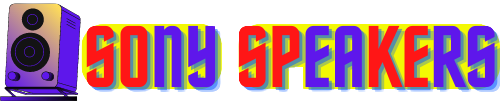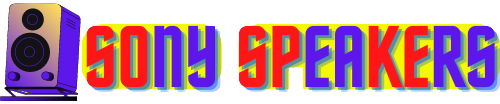If you recently purchased a Sony speaker and are unsure how to connect it, this article can guide you through the process. Connecting your speakers properly can improve your music listening experience and facilitate your daily routine. With a few straightforward steps, you can effortlessly connect your Sony speakers to your device and begin enjoying the high-quality sound. This article gives you step-by-step on how to connect Sony speakers to your TV/Phone/laptop and another device.
Read on to get started:
How to Connect Sony Speakers
Sony is a well-known brand that produces high-quality audio equipment, with its speakers particularly renowned for their exceptional sound quality and performance. If you have recently purchased a Sony speaker, you may be wondering how to connect it to your device. Don't worry, we will provide a step-by-step guide on how to connect both wired and wireless Sony speakers so that you can get the most out of your audio experience.Connecting a wired Sony speaker:
- To begin, it is important to check the compatibility of your device before connecting your wired Sony speakers. Verify that your device has a compatible audio output port by checking its user manual.
- After checking the compatibility, choose the right audio cable that matches the audio output port of your device from the cables that normally come with Sony speakers.
- Connect one end of the audio cable to your device's audio output port and the other end to the Sony speaker's audio input port. Audio input ports are typically labeled 'Audio In' or 'AUX'.
- Plug the power cable into the Sony speaker, turn on the power button and wait a few seconds until the speaker is fully powered up.
- Lastly, set up the audio settings on your device to direct the audio output to the Sony speakers. This can usually be done by going to Sound Settings or Audio Output Settings.
Connecting a wireless Sony speaker:
- Just like connecting a wired Sony speaker, it is important to check your device’s compatibility before connecting a wireless Sony speaker. Verify that your device has a compatible Bluetooth version by checking its user manual.
- Activate Bluetooth pairing mode on your Sony speaker by pressing and holding the 'Bluetooth' button until the speaker emits a flashing light to indicate it is in pairing mode.
- Enable Bluetooth on your device by going to the Bluetooth Settings and turning it on.
- Your device will search for available Bluetooth devices. From the list of available Bluetooth devices, select Sony Speaker to start the pairing process. Follow the prompts on your device to complete the pairing process.
- Finally, set the Audio Settings on your device to direct the audio output to the Sony speaker, which can be done by accessing the Sound Settings or Audio Output Settings on most devices.
In summary, connecting your Sony speakers is a simple process, no matter if it is wired or wireless. Follow the detailed step-by-step guides provided in this article to ensure a seamless connection and a high-quality audio experience. With the right cables and accessories, you can effortlessly connect your Sony speakers to your device and enjoy high-quality sound for all of your entertainment needs.
Types of Sony Speakers
How to Choose the Right Sony Speaker?
- Identifying the type of Sony speakers you have and their compatibility with your home entertainment system.
- Choosing the appropriate cables and accessories, such as HDMI, RCA, or optical cables, to connect your Sony speakers to your device, and ensuring they are of the highest quality to guarantee the best possible sound.
- Familiarize yourself with the settings of your home entertainment system, such as audio output settings and volume controls, to ensure you can adjust them as needed.
- Determine the ideal location for your Sony speakers based on factors such as room acoustics, furniture placement, and possible obstructions, and experiment with different locations to find the best possible sound.
- Preparing the necessary tools, such as a screwdriver or pliers, in case you need to mount your Sony speakers or make any adjustments to the cables.
How to connect Sony speakers together
- Identify the type of Sony speakers: Make sure you know the type of speaker you have before connecting them together. Some speakers support Bluetooth connectivity, while others may need a wired connection.
- Install primary speaker: Select a speaker to be the primary speaker and connect it to your device using either Bluetooth or a wired connection. Ensure that you have selected the correct input source on your primary speaker.
- Connect Secondary Speaker: To connect the secondary speaker, press the 'Connect' or 'Paired' button on the primary speaker. Then, hit the 'Connect' or 'Pairing' button on the secondary speaker. The two speakers should be automatically in sync together.
- Test Connection: Play some music or audio to test the connection between two speakers. In the event of a problem, refer to the user manual for troubleshooting instructions.
How to connect Sony speaker with Bluetooth
- Turn on your Sony speaker: Make sure that your Sony speaker is in the powered on and paired position.
- Turn Bluetooth on on your device: Turn on Bluetooth on the device you want to connect to the speaker. This can be done by going to the Settings menu and turning on the Bluetooth.
- Search for available devices: Search for Bluetooth devices available on your device. Your Sony speaker should appear in the Available Devices list.
- Connect with Sony speaker: Select your Sony speaker from the list of available devices and click on 'Connect' or 'Pair'. Once your device is connected to the speakers, you can begin playing your music wirelessly.
- Adjust the Volume: Adjust the volume of your speakers from your device or speakers.
Connecting Sony Speakers to Your System
How To Connect Sony Speakers to TV
- Identify your TV audio output: Before you begin, make sure you know the type of audio output your TV has. Most TVs either have an HDMI ARC, optical audio output, or a 3.5mm headphone jack.
- Connect your TV audio output to Sony speakers: Use the appropriate cable to connect your TV audio output to Sony speakers. If your TV has a HDMI ARC or optical audio output, use an HDMI or optical cable to connect it to the speakers. If your TV has a 3.5mm headphone jack, then use a 3.5mm Aux cable.
- Set up the Sony speakers: Once you have connected the audio output of your TV to the Sony speakers, turn on the speakers and select the correct input source. The input source will depend on the type of cable you are using to connect the TV to the speakers.
- Adjust the Audio Settings on Your TV: To ensure the best audio experience, adjust the audio settings on your TV. you may need to change the audio output settings to the external speakers or adjust the volume.
How to connect sony speaker to phone
- Turn on your Sony speakers: Make sure your Sony speakers are on.
- Enable Bluetooth on your phone: Go to settings on your phone and turn on Bluetooth.
- Pair your phone with the speaker: Find the name of your Sony speaker in the list of available devices, and tap on it to begin the pairing process.
- Enter Pairing Code: If prompted, enter the pairing code displayed on your phone and press 'OK'.
- Test Connection: Play some audio on your phone to test the connection between your phone and the Sony speaker.
How to connect Sony speaker to iPhone
- Turn on your Sony speaker: Ensure that your Sony speaker is turned on and in paired mode.
- Open the Settings app on your iPhone: Go to 'Settings' app on your iPhone and select 'Bluetooth'.
- Search for available devices: Tap 'Bluetooth' and wait for your iPhone to search for available devices.
- Select your Sony speaker: Once your Sony speaker appears in the Available Devices list, tap it to connect.
- Wait for the connection to be established: Wait for a few seconds for your iPhone to connect to your Sony speaker. Once the connection is established, you should be able to play your music or audio through your Sony speakers.
How to connect Sony speaker to Android phone
- Turn on your Sony speaker: Make sure that your Sony speaker is turned on and in pairing mode.
- Open the Bluetooth Settings on your Android phone: Swipe down from the top of your phone screen to access the quick settings menu. To turn it on, tap on the 'Bluetooth' icon.
- Search for available devices: Tap on the ‘Available devices’ option and wait for your Android phone to search for available devices
- Select your Sony speaker: Once your Sony speaker appears in the Available Devices list, tap it to connect.
- Wait for the connection to be established: Wait a few seconds for your Android phone to connect to your Sony speaker. Once the connection is established, you should be able to play your music or audio through your Sony speakers.
How to connect sony speakers to laptop
- Turn on your Sony speaker: Make sure that your Sony speaker is turned on and in pairing mode.
- Open the 'Settings' app on your laptop: Click on 'Start' button on your laptop and select 'Settings' from the options.
- Choose 'Device': Once you are in the 'Settings' app, select 'Device' and then click on 'Bluetooth and Other Devices'.
- Find Available Devices: Select 'Add Bluetooth or other device' and wait for your laptop to scan for available devices.
- Select your Sony speaker: Once your Sony speaker appears in the Available Devices list, click here to connect.
- Wait for connection to be established: Allow your laptop a few seconds to connect to your Sony speaker. When the connection is established, you should be able to play your music or audio through your Sony speakers.
Optimizing Sound Quality
Troubleshooting Common Issues
FAQ
1. Q: What types of devices can I connect my Sony speakers to?
A: Sony speakers can be connected to various devices including TVs, gaming consoles, computers, smartphones, and tablets.
2. Q: Do I need any special cables to connect my Sony speakers to my devices?
A: The type of cable you need will depend on the type of Sony speaker you have and the device you connect it to. Some Sony speakers have built-in Bluetooth connectivity, which eliminates the need for cables. Others may require a wired connection using either an auxiliary cable or an HDMI cable.
3. Q: How do I make sure my Sony speakers are properly connected to my device?
A: To ensure a seamless connection, ensure that your Sony speakers are placed within the recommended distance of your device. Additionally, check that the correct input source is selected on your Sony speaker and that the volume of your device has been increased.
4. Q. Can I connect multiple Sony speakers at the same time?
A: Yes, you can connect multiple Sony speakers simultaneously using Bluetooth or a wired connection. Follow the instructions provided in the user manual for your specific speaker model to ensure a proper connection.
5. Q. What should I do if I encounter connectivity issues with my Sony speakers?
A: If you experience connectivity issues, first make sure that your Sony speaker is in pairing mode and that your device’s Bluetooth is turned on. If there is still an issue, try moving your device closer to your Sony speaker or switching off any other nearby Bluetooth devices.
6. Q: How can I troubleshoot the audio problem with my Sony speakers?
A: If you encounter audio issues, first check the volume level on both your device and your Sony speakers. You need to make sure that your cables are connected properly and are not damaged. If there is still a problem, try to reset your Sony speaker or charge its battery.
7. Q: Can I update firmware on my Sony speakers?
A. Yes, you can update firmware on your Sony speakers. Check the User Manual or Sony website for instructions on how to update the firmware for your specific speaker model.
8. Q: Where can I find additional troubleshooting assistance for my Sony speakers?
A: If you require additional troubleshooting assistance, refer to the user manual for your specific speaker model or contact Sony customer support for assistance.